What does QuickBooks Integration with CRM mean for your business
It is a known fact that CRM software is popular business tools as they collect and organize data effectively from various channels and present it in a single unified view. Pairing a CRM system with accounting software can further help improve the efficiency of your business by helping it work towards steady cash flow.
QuickBooks is smart invoicing software that eases the accounting and cash management facilities for small and midsize businesses. It combines multiple features to ensure you are on the same page with every customer payment.
Kapture provides an Application Programming Interface (API) which supports various third-party applications like QuickBooks and it can be customized according to different e-commerce, accounting, ERP, self-service portals and others. The API provides a simple, standardized interface with JSON-formatted (JavaScript Object Notation) responses to use Kapture’s features related to accounting such as payments, tax, order data etc.
The modules, or the fields, that are currently supported, i.e. which can be pushed from the Kapture CRM into that of QuickBooks are those of ‘orders’ and ‘payments’, with a provision for supporting the ‘customer’ and ‘tax’ fields too in near future.
The QuickBooks Online API is a RESTful web service by which it is possible to integrate QuickBooks Online within the Kapture CRM application. Kapture pushes the data into QuickBooks to ensure that the data in both the systems are in sync with each other. Once entered in the CRM, it eliminates the need to be re-entered in QuickBooks, thereby avoiding the main problem of entering data at both the places twice.
You can get the process of integrating the CRM and QuickBooks by creating your Intuit Developer account. After that, you can use intuit.quickbooks.create() task to add a record in any of the supported modules of your QuickBooks account.

The above picture shows how we can integrate or authenticate to complete the QuickBooks integration process from admin login. Kapture adds the required code in the backend and provides the option to integrate with QuickBooks from partner admin login.

A code is then sent to your company email id for authentication.

After authentication, the next step is to authorize Intuit to share your data. Currently, we need to authenticate the key every 3 months by following the same process ( the key will be expired after 100 days). We will show a message for the same on the admin login so that the client can click on the link and authenticate. Once the client clicks on the link and clicks on the authorize button. The new authenticate key will be updated in the backend automatically.
After completing the integration process as seen in the above images, it is time to look at the fields which can be passed from Kapture. There are 4 types of data that is pushed into QuickBooks- order data, payment data, customer data, and tax data.

Order: As seen in the screenshot above, the basic fields in the Order form that can be pushed include:
- Order ID
- Order Quantity
- Product Code
- Rate
- Amount

Let us have a look at another example, taking Customer Information form. As illustrated in the screenshot above, the basic fields that can be pushed are:
- Name
- Category
- ID
- Contact and address details
Similarly, in the Payment data form, the fields which can be pushed are:
- Customer details
- Payment amount
- Invoice number
So, what is the end result of the integration process? Let us have a look into some of the functionalities of QuickBooks integration with Kapture CRM:
- Integration: Any data which is fed into Kapture CRM is integrated into QuickBooks software.
- Automatic updating of both systems: Kapture CRM and QuickBooks integrate so that both the software is updated with the latest information from customers, jobs, vendors, employees, projects, invoices, payments, and purchase orders.
- Quick Response: With CRM – QuickBooks integration, it is possible to easily reference the order status, purchase order history, payment information, invoice balances etc.
- Tracking various customer payments: You can see open, overdue and income payment details within the Kapture database. You can also track customer payments and send reminders. After receiving payments, the payment updating when done in Kapture automatically updates pending balances of QuickBooks also.
- Efficient Recordkeeping: With the integration of CRM and QuickBooks, you can eliminate the need to dual data entry by linking invoices, payments and estimates to customer contacts and/or projects.
- Promote CRM sales orders: This can be done through QuickBooks to easily create estimates, orders, and invoices.
- View open balances created in QuickBooks within Kapture.
- Use data from Kapture CRM to create estimates, orders, and invoices in QuickBooks.
- Track customer sales histories and touch points.
- View QuickBooks orders, invoices and receivables summary from within the CRM.
- Auto-generate invoices in QuickBooks based on quotes made in Kapture.
- Synchronize inventory data between both the systems.
So how do all these benefits convert to increased sales and revenue for your business?
- CRM apps, such as Kapture, provide a way for businesses to become customer-oriented in their approach. When paired with accounting software like QuickBooks, CRM provides businesses a complete picture of all their accounts by organizing massive amounts of data and presenting them automatically.
- CRM gives access to accounts history, customer communications, key contacts, and internal account discussions. Merging this data with QuickBooks can help users gain insights about past trends, and also help them to create an accurate forecast for the future.
Integration of CRM and QuickBooks is oriented towards productivity and simplicity. Having all the useful information synchronized and available from a single interface helps reduce errors, increase productivity and provide better outcomes for businesses and customers.

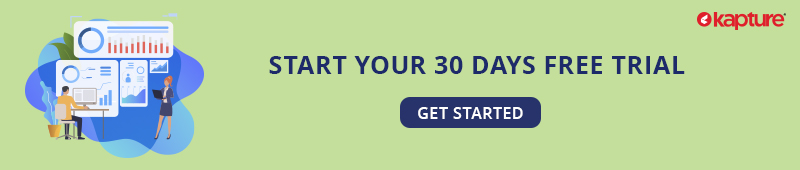

One thought on “What does QuickBooks Integration with CRM mean for your business”
Thanks for imparting valuable information. Really Integration of CRM and QuickBooks is oriented towards productivity and simplicity