Managing customer interactions in the Kapture Agent Workspace
This article describes a few customer interactions that you might come across when Chat, Call email and Whatsapp conversations are managed in the form of tickets to help you resolve and revert to customers in the Kapture Agent Workspace. It also helps you to view previous conversations to understand the information about the inquiry.
Topics included in the article:
- Working with Chat conversations
- Working with Call conversations
- Working with Email conversations
- Working with Whatsapp conversations
- Using translation in the Agent workspace
- Help your agent respond better with Agent Assistance
Working with Chat conversations
- Kapture enables mobile App to push notifications, SMS notifications, and Email notifications for each new assigned ticket or task, so you can see chat notifications when they come in.

- New chat tickets are visible on the left sidebar with chat symbols for easy recognition. Click on the ticket to view the customer conversation with Chatbot.

- Agents can respond to customers and also attach documents on chat directly from the Kapture suite.

- Agents are also suggested with predefined response templates for quick response to queries.

- Customers and their order details are available on the right details section of the chat ticket. Agents can directly place a call for further interactions.
- Agents can end a chat without closing the ticket or updating the ticket status. Agents can also include attachments in a chat. Also, you can send the attachment as an email reply after you end the chat. Customers will be notified through predefined SMS or Email templates about the status of their query.

- AI Chatbot can transfer customer conversations in real-time to the next available Live agent.

When a chat ticket is created and assigned to the agent, the agent can be notified about the chat ticket created and can view the same in the Notifications panel.

- Chat tickets can be closed after resolved or can be further assigned to the relevant department through the Dispose ticket option in the right panel of the platform

Working with Call conversations
- Kapture notifies the agent about the new incoming call with the help of integration with Cloud Telephony providers.
- When a new call comes in, the Talk console opens and you’ll see a Decline or Accept button.
- While the call is in progress, a new ticket is created and customer details are displayed on the right side of the platform.
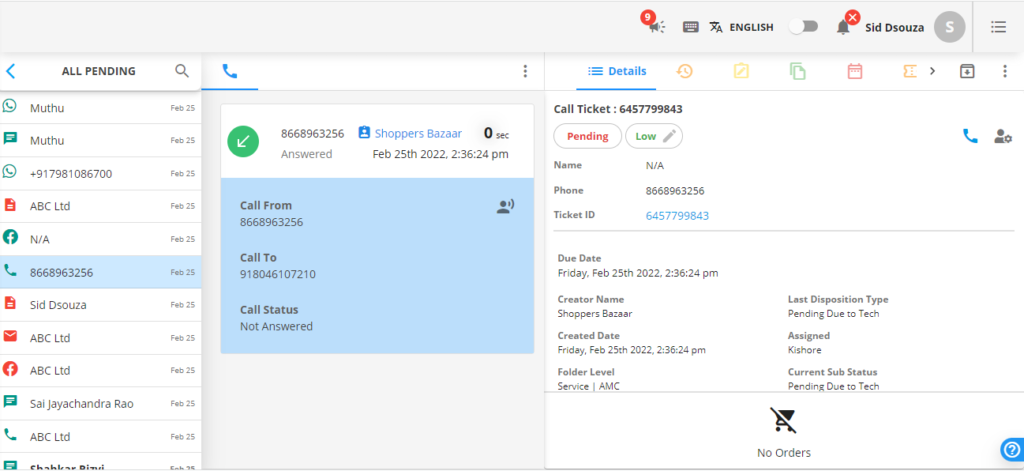
- Once a call has ended, a support ticket is created on the Kapture platform. Updates to the ticket are sent as email notifications and you can include additional details, customer details, internal notes, add attachments, and so on.
- You can end a call without closing the ticket or updating the ticket status. When you end the call, the ticket is automatically updated with call details, customer details and if configured, a recording of the call.

- Click on the ticket to view call details. Agents can also listen to the call recording by clicking on the start call recording.

- Agents can place a call back to the customer by clicking on the call button from the customer details page.

Working with email conversations
- When a customer sends an inquiry through email, a new ticket is generated with the email tag. Agents can reply, forward, and add attachments to the email directly from the platform.

- Agents can manually compose an email response or chose the predefined templates from the left corner of the compose email tab.

- The header shows your conversation type and status. See examples below.


- Kapture sends a predefined automated response according to the type of ticket. Agents can check the sent status of the response to understand customer behavior.


- Agents can check customer, order, and email information by clicking on the Details tab on the action bar. Agents can also initiate a call directly from the Kapture platform.

- Tickets can be marked resolved or assigned to the concerned employee for further actions by disposing of the ticket.

- Agents can create side conversations with internal teams to add additional details to the ticket and can also access the previous conversations from the side conversations tab.


Working with WhatsApp conversations
- If a customer reaches out with a query through WhatsApp, a new ticket will be generated mapping the existing customer details with their contact number.

- Agents can respond to the customers over WhatsApp directly by replying through the chat option in Kapture platform. They can also add attachments to their WhatsApp responses from the platform itself.

- Agents can mark priority levels of the ticket and also respond to the customer via email from the additional actions available on the action bar.

- WhatsApp tickets can then be disposed of as resolved or can be assigned to the next agent similar to other generic tickets.
Using translation in Kapture Agent Workspace
- Agents can use the translate page option to translate the content of the platform in their preferred language.

- Agents can also convert the customer conversation in their preferred language by choosing the translation option on the ticket conversation panel.
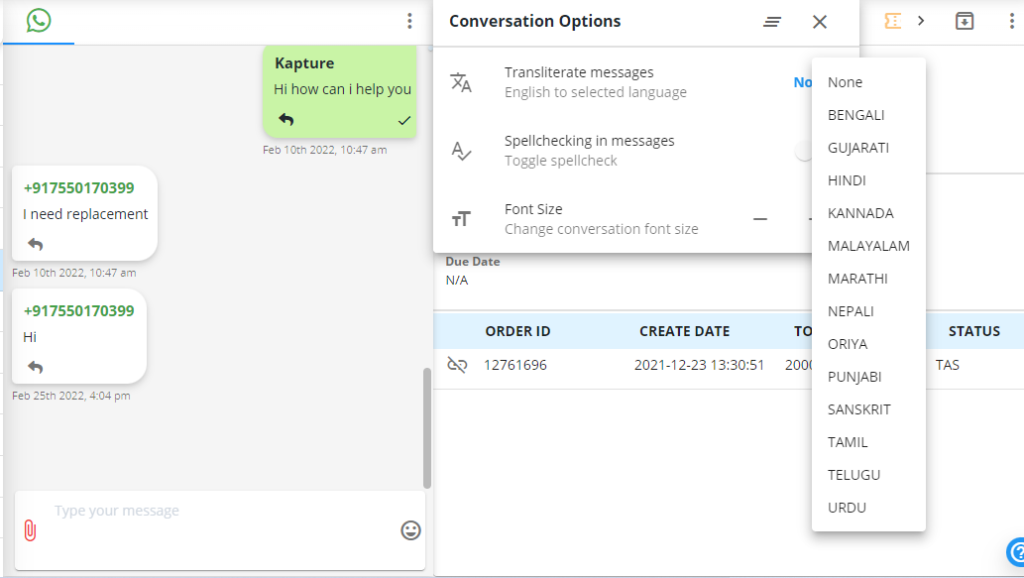
Help Your Agents Respond Better with Agent Assistance
Agents can take help and support from the Agent assistance module which provides agents with the required resources and knowledge to respond. Agent assistance also suggests suitable response predefined templates as per the ticket details.

Other interaction integrations possible with Kapture Suite :
- Social media integrations
- LinkedIn – DMs, comments, and mentions
- Twitter – DMs, retweets, and mentions
- Instagram – DMs, posts, mentions, and ad-campaign interactions.
- Facebook – DMs, posts, mentions, and ad-campaign interactions.
- Live chat for self-serving the enquiries.
- Deeper integration with WhatsApp for automated responses, push notifications, and status updates.
- Mobile App internal team interactions for field force / on-field agents.
About the Author | |
 | Anunay Shrivastava |
| Anunay Shrivastava, Customer Success manager at Kapture. A Global marketing and advertising awardee with experience in sales, ad-campaign strategies, networking and building partnerships. Inquisitive and tech-savvy individual, worked with tech start-ups from various industries. | |

